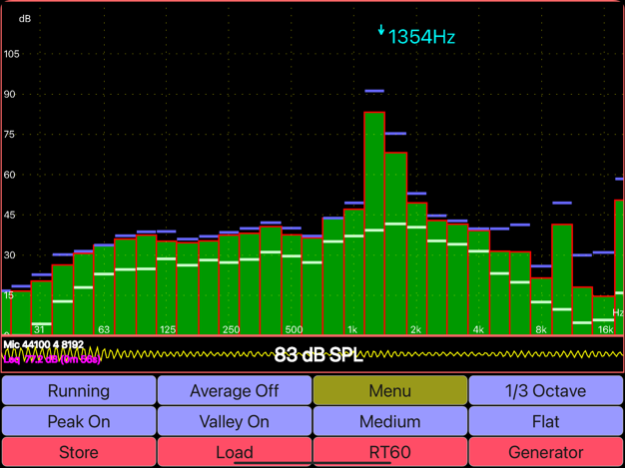iAudioTool 5.7.1
Continue to app
Paid Version
Publisher Description
Room Reverberation (RT60), SPL (dB) Meter, Spectrum Analyzer, Signal Generator, Polarity Checker.
Features 1/1, 1/3 & 1/6 octave RTA modes, Leq, RT60 (wideband, and Octave), spectrogram, peak frequency, Fast, Medium & Slow filters, Flat & A/C Weighting, Averaging, SPL Chart Recorder, Noise Criteria (NC), White/Pink Noise, Sine, Square, Triangle, Sweep, Ramp and Impulse signals & loudspeaker polarity checker. Frequency spectrum store & load, RT60 store, and Chart store. Stored files can be sent as Email.
Includes ISO Octave Calibration feature - corrects for your device's microphone response. Also includes wideband calibration. The calibration discs are moved up or down so as to obtain a flat response, and match the overall SPL to that of an external meter.
Use: home theater, audio engineer, car audio, etc
Online manual at: https://sites.google.com/site/bofinit/iaudiotool
Please join the AudioTool Discussion Group to request features or report problems:
http://groups.google.com/group/audiotool-discussion-group
AudioTools's Spectrum Analyzer component uses FFT on batches of samples recorded at the microphone. Hann windowing reduces aliasing. Recorded spectra may be stored as files in the device memory, and then loaded later and displayed together with the live spectrum.
The "Store" button will store the current live spectrum. The "Load" button brings up a list of stored spectra. One of these can be chosen, or the "Cancel" item selected to return to the main display, or the "Clear" item selected to remove the currently loaded spectrum.
Data collection can be paused and restarted.
The deciBel meter component uses IIR filters and exponential averaging to calculate Flat, A and C weighted response at speeds of Fast, Medium and Slow.
A pair of cursors can be shown on the RTA and Chart Recorder displays: each can be moved to any position, and will display the SPL & time/frequency values measured there. Initially, both cursors are positioned mid-screen - simply drag them to a new position with the fingertip. The cursors can be turned on and off in the Menu.
The loudspeaker polarity checker can be used to check whether a loudspeaker is wired in phase: connect the AudioTool output to the speaker under test, select "Polarity" from the signal generator screen, then return to the RTA screen. If the speaker is out of phase (polarity reversed) AudioTool will show "Pol ---", otherwise "Pol +++" if the speaker is in phase.
The Noise Criteria (available from the Menu) function shows a set of NC contours overlaid on the 1/1 Octave RTA display and the calculated real time current NC value is also shown.
The Chart Recorder shows a moving trace of the SPL measurements over the last few minutes.
Reverberation (RT60) measurements can be made by starting the RT60 component and using a loud clap (or similar) to trigger the measurement. RT60 times measure how much reverberation or echo there is in a room or auditorium.
The Signal Generator generates White and Pink Noise, Sine, Square, Triangle and Ramp waves, and Impulses. The generator uses multiple cycled buffers that are refreshed randomly so ensuring truly random White/Pink noise. The Pink Noise algorithm uses Kemmet's method to adjust White Noise into Pink.
Sine/Square/Ramp/Triangle Frequency can be set via the arrow buttons or directly entered using the keyboard.
The Impulse signal is a delta, issued approximately once per second.
The accuracy in frequency of the generated periodic signals is quite good: on the iPad, errors were of the order of 1% throughout most of the range. Sine wave fidelity is good throughout most of the audio range. Other signals' leading and trailing edges show ringing and decreasing frequency response artefacts in the upper ranges.
Disclaimer: iAudioTool's performance depends on the iPad/iPhone hardware, and is not guaranteed to meet any audio measurement or safety standards.
Dec 7, 2022
Version 5.7.1
Fixes issue in iOS16 related to mono sampling from the microphone.
About iAudioTool
iAudioTool is a paid app for iOS published in the Audio File Players list of apps, part of Audio & Multimedia.
The company that develops iAudioTool is Julian Bunn. The latest version released by its developer is 5.7.1.
To install iAudioTool on your iOS device, just click the green Continue To App button above to start the installation process. The app is listed on our website since 2022-12-07 and was downloaded 48 times. We have already checked if the download link is safe, however for your own protection we recommend that you scan the downloaded app with your antivirus. Your antivirus may detect the iAudioTool as malware if the download link is broken.
How to install iAudioTool on your iOS device:
- Click on the Continue To App button on our website. This will redirect you to the App Store.
- Once the iAudioTool is shown in the iTunes listing of your iOS device, you can start its download and installation. Tap on the GET button to the right of the app to start downloading it.
- If you are not logged-in the iOS appstore app, you'll be prompted for your your Apple ID and/or password.
- After iAudioTool is downloaded, you'll see an INSTALL button to the right. Tap on it to start the actual installation of the iOS app.
- Once installation is finished you can tap on the OPEN button to start it. Its icon will also be added to your device home screen.